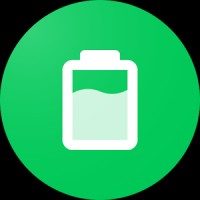PowerIP (for Aviosys IP Power) 11.4 Apk patched

| Name | PowerIP (for Aviosys IP Power) 11.4 Apk patched |
|---|---|
| Updated | 11 Jan 2018 |
| Category | Apps > Tools |
| Requires Android | Varies with device |
| Developer | Amapps |
| Google Play | com.amapps.android.PowerIP |
| Size | 3.90 Mb |
PowerIP (for Aviosys IP Power and Sonoff Tasmota) Mod Apk
Remotely power off unlimited devices from any location in the world with your Android smartwatch or mobile. You can schedule events to allow the devices to power off, turn on, or cycle the device (e.g. routers or servers) to restart them.
Aviosys IP power strips: http://bit.ly/10qUS9n
Sonoff: http://bit.ly/2F1QV48
Tasmota firmware: http://bit.ly/2FcqatR
There is a full user manual here: http://bit.ly/PowerIP
Note: To access PowerIP's menus, press the power button on your phone or hold the 3 dots at the top of the screen. If you don't know where it is, please refer to section 13.11 in the manual.
PowerIP has many possible applications
Remote control allows you to reboot or cycle a router or server if it's crashed.
Turn your computer off or on when you're not there so you can access it remotely
Remote control for security lights that can be turned on and off remotely when you're not there
Remote control of heating systems
Use your Aviosys power strips as remote time switches
- home automation applications
To save energy, power down your devices instead of leaving them on standby
Monitoring equipment with the 9212 Delux
Control equipment using events like ambient light timings and location (tasker is available separately).
Features:
Remote control of as many power strips as desired (including those with 1-4 and 8-port versions of Aviosys power strip/switches).
- run macros to control your equipment
- Android Wear support
Give each power strip an informal nickname
User-definable names are used for all controllable outputs
To save time typing them, you can get the output names of your power strip set up during installation.
Group your most frequently used items onto a screen called "Favorites"
Create shortcuts for your home screen
Set schedules for the power strips to turn devices on and off at predetermined times.
Power cycle the output with a specific delay
Check out the Status of the Inputs for the 9212 Delux
Monitor temperature and current
- password protect your settings (default password admin)
Protect individual power outputs so that users don't accidentally turn off critical equipment
Protect power outputs to make sure that they are not controlled by anyone
Import/export server settings allow for simple deployment on multiple devices
Integration with Android apps that use Android intents
The setup is easy. Enter the password server address and the port number for each power switch in the server configuration menu. You should use e.g. instead of http in your server address. Myserver.myhouse.com, 192.168.1.2
Next, enable/disable each security option for the power strip. Any output names enclosed in brackets (e.g., FTP server) will be disabled if the protected checkbox has been enabled. (FTP server) are not allowed to be switched.
You can set preferences passwords in the settings menu by checking the box for password requirements and then entering a password. Administrator is the default password.
After setting up each output, the name and status of that output will appear as either on or off. Simply press and hold the output you wish to toggle. To toggle other outputs, swipe left/right or to switch between them. If supported, long press the output to power cycle it.
You can set schedules and get the outputs turned on/off automatically if your switch supports it.
Current supported switches
IP9258 S/T/Ping/SP/HP/WiFi/W2/SX/DS/Pro/1U/xx
IP9223 K
IP9255
IP9222
IP9212 Delux
Pro IP9255
IP9255 W
IP9280
IP9820
IP 9858/DX
IP Sensor 9216
Sonoff Tasmota 1CH
Sonoff Tasmota 4CH
- Concepts - Sketch, Design, Illustrate 2024.04.6 Apk Unlocked Mod
- Crypto Tracker & Bitcoin Price - Coin Stats Apk Mod 5.5.1 Pro
- Digital clock & world weather 6.90.2 APK Premium
- Herald Sun Mod Apk 9.1.13 Subscribed
- Learn 33 Languages Free - Mondly 9.2.2 Apk (Premium Full)
- MyJio 7.0.62 Apk Mod Full
- mySugr - Diabetes App & Blood Sugar Tracker Mod Apk 3.102.0 Pro
- Nebula: Horoscope & Astrology Mod Apk 4.8.36 Subscribed
- pixiv 6.105.1 Apk Mod Premium
- Serenity: Guided Meditation & Mindfulness 5.0.1 Apk Unlocked
Category
- Action
- Adventure
- Antivirus & Security
- Apps
- Apps Tutorials
- Arcade
- Art & Design
- Auto & Vehicles
- Board
- Books & Reference
- Brain Games
- Browser
- Business
- Camera
- Card
- Casual
- Childish
- Communication
- Education
- Educational
- Emulator
- Entertainment
- File Manager
- File Transfer
- Finance
- Flash Tutorials
- Food & Drink
- Games
- Games
- HD
- Health & Fitness
- House & Home
- Icon pack
- Internet
- Keyboard
- launcher
- Lifestyle
- LiveWallpaper and wallpaper
- lock screen
- Management
- Maps & Navigation
- medical
- Mental
- Messenger
- Multimedia
- Music
- Music App
- News & Magazines
- Office
- Online
- Pc
- Personalization
- Photography
- Player
- Productivity
- Puzzle
- Racing
- Review
- Role Playing
- Rom
- Root Tutorials
- Shopping
- Simulation
- SmartWatch app
- Social
- Software
- Special Offer
- Sport
- Sport Apps
- Strategy
- Terrible
- Theme
- Tools
- Travel & Local
- Trivia
- Tutorials
- Utilities
- Video and Editors
- VR
- Weather
- widget
- Word